1.htm_cmp_aa-copy-of-topo010_bnr.gif)
Retrieving a Note from a PC is the reverse process to that of uploading covered in the previous page. We will illustrate the process using a Note called "Phys. 2/a" which we stored onto the PC in the previous page.
The short version...
As before, the process basically involves four steps:
- Connect the PC to the calculator using the cable. Make sure the calculator is switched on.
- Start the Connectivity software on the PC.
- Use the left hand window to locate the place where your material is stored.
- Press RECV on the calculator, choose "Disk drive..." from the list of options and press ENTER. Choose the desired file from the list supplied by the PC and again press ENTER .
In more detail...
- One end of the cable should be plugged into your PC's USB port, the
other into the top of the calculator. Make sure the calculator is switched
on.
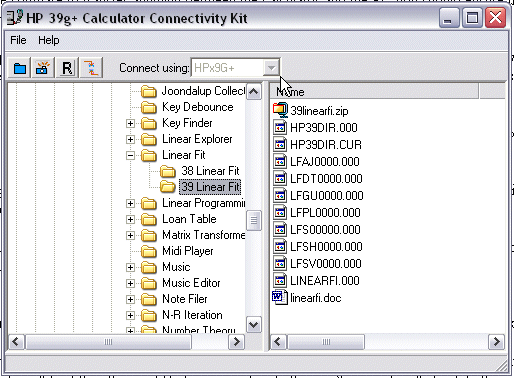
. - Start the Connectivity program.
.
. - Use the window to choose the directory in which the material can be found.
.
. - Ensure that you are in the Notepad view on the
calculator (SHIFT 0).
.
. - Press the RECV button on the calculator. From the
list of options choose USB Disk drive... and press ENTER
or OK. A list of objects will be presented for
downloading (assuming that the folder contains some).
Note: If you try to download a note from the APLET view (or vice versa) then the list will be empty because it only shows items that can be downloaded into the view you're working in.
.
.
. - At this point you can either highlight a single item and press ENTER,
or you can use the
 button on the calculator
button on the calculator
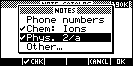 to select multiple files, pressing ENTER when satisfied.
to select multiple files, pressing ENTER when satisfied.
.
Problems?
If you see the message shown left then there are two possible reasons. One: you highlighted a folder that doesn't contain any notes! Two: the batteries are low on your calculator. You need to have really fresh batteries to communicate with the PC and you can encounter problems long before the low battery indicator appears on the calculator.
The process of downloading matrices, lists and programs is essentially the same as that outlined above. The only difference is in which view is active on the calculator. Aplets can be slightly more complex because they often have attached programs that have to be transferred as well. The main point is not to unplug the cable until the process has been completed. Aplets are covered in more detail on the next page.
|
.
.
.